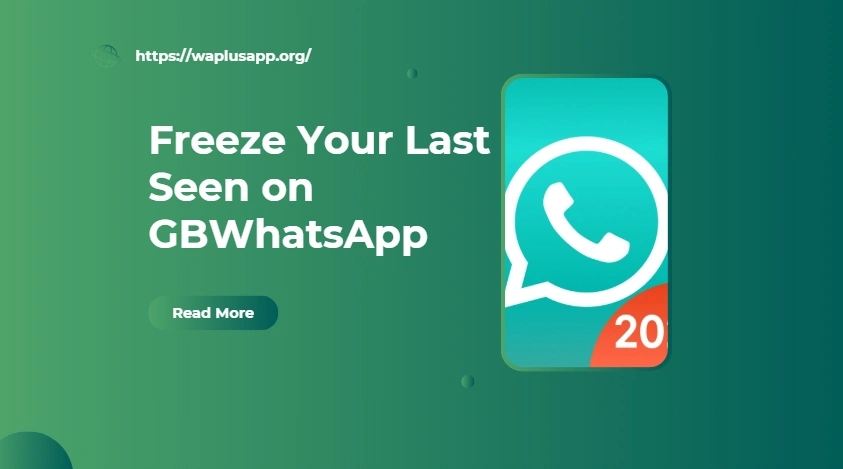Freeze Your Last Seen on GBWhatsApp Without Being Noticed
In today’s hyper-connected world, privacy is more important than ever. If you use GBWhatsApp, a modified version of the official WhatsApp Messenger, you’ve probably noticed it offers features that go beyond what the original app allows. One such powerful feature is the ability to freeze your last seen, giving you full control over your visibility without alerting others. This guide will walk you through how to freeze your last seen on GBWhatsApp without being noticed.
Why Freeze Last Seen in GBWhatsApp?
There are many reasons people want to hide or freeze their last seen:
- You want to use WhatsApp without pressure to reply immediately.
- You value your privacy and don’t want others tracking your activity.
- You wish to appear offline even while using the app.
- You want peace of mind, free from expectations.
Unlike the official WhatsApp, which offers limited last seen customization, GBWhatsApp allows you to freeze your last seen time, making it appear as though you haven’t been online since that moment—even if you’re actively using the app.
How Does GBWhatsApp Work?
When you freeze your last seen in GBWhatsApp, the app locks your last active timestamp at the moment you activate the feature. For example, if you enable the setting at 10:00 AM, your contacts will continue to see 10:00 AM as your last seen—even if you send messages at 5:00 PM. This helps maintain the illusion that you’re offline.
How to Freeze Your Last Seen in GBWhatsApp
Step 1: Open GBWhatsApp
Launch the GBWhatsApp app on your Android device. If you’re not using the latest version, consider updating it to ensure all privacy features work properly.
Step 2: Access GB Settings
Tap the three vertical dots (menu icon) in the top right corner of the app’s home screen. Then select “GB Settings” or “Privacy”, depending on your version.
Step 3: Go to Privacy Settings
In the GB Settings menu, tap on “Privacy”. This section contains options for controlling your visibility—such as hiding blue ticks, typing indicators, and of course, last seen.
Step 4: Enable Freeze Last Seen
- Tap on the “Freeze Last Seen” option.
- Toggle the switch to activate the feature.
- Once activated, your last seen time is locked.
Important: After enabling the feature, you must restart GBWhatsApp for the change to take effect. Simply close and reopen the app.
Advanced Options (Optional)
If you don’t want to freeze your last seen for everyone, you can customize it further:
Hide from Specific Contacts
- Go back to the Privacy section.
- Tap “Last Seen”.
- Choose from:
- Everyone
- My Contacts
- My Contacts Except…
- Nobody
Select “My Contacts Except…” and choose the people you want to hide your last seen from. This allows for more targeted privacy.
Things to Keep in Mind
- Two-Way Privacy Rule: Just like official WhatsApp, if you hide your last seen, you won’t be able to view others’ last seen either.
- Online Status: To be completely invisible, you can also hide your “Online” status separately from the same Privacy settings menu.
- Trustworthy Source: Always download GBWhatsApp from a reliable source to avoid malware or outdated features.
- No Notifications: Others won’t be notified that your last seen is frozen—making this feature completely discreet.
Conclusion
Freezing your last seen on GBWhatsApp is a simple yet powerful way to control your digital presence and maintain your privacy. Whether you want to avoid social pressure, focus without interruption, or just enjoy some peace, this feature lets you appear offline while staying connected. With just a few taps, you can take control of your visibility—without anyone knowing.