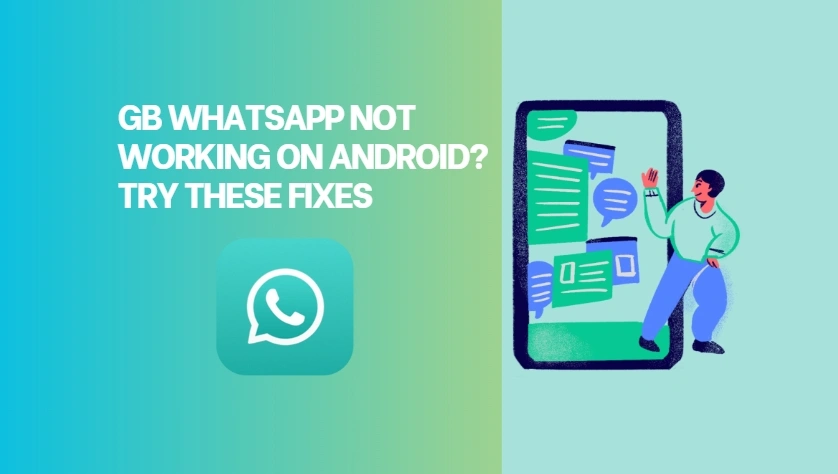GB WhatsApp Not Working on Android? Try These Fixes
Unlike the official WhatsApp, GB WhatsApp gives users enhanced control over their chats with advanced customization, stealth features, and scheduling tools.However, being a third-party app, it doesn’t always function smoothly—especially on Android. If GB WhatsApp isn’t working on your device, don’t panic. Below are some common reasons and effective fixes to get it up and running again.
1. Check for the Latest Version
One of the most frequent causes of GB WhatsApp issues is using an outdated version. Since it’s not available on the Google Play Store, updates aren’t automatic. If you’re experiencing crashes or login issues, it might be time to download the latest version from a trusted source.
Fix:
- Visit the website where you originally downloaded GB WhatsApp.
- Download the latest APK file.
- Install it over the existing app (no need to uninstall if you don’t want to lose data).
2. Clear Cache and App Data
Corrupted cache files or accumulated data can interfere with the app’s performance. If GB WhatsApp is lagging, not opening, or showing blank screens, clearing the cache and app data might help.
Fix:
- Go to Settings > Apps > GB WhatsApp.
- Tap on Storage & Cache.
- Select Clear Cache.
- If the issue persists, choose Clear Data (Note: this may log you out of the app).
3. Verify Internet Connection
Connectivity is crucial for any messaging app. If GB WhatsApp is not sending or receiving messages, the issue could be your network connection.
Fix:
- Switch between Wi-Fi and mobile data.
- Restart your router or mobile data.
- Turn on Airplane Mode for a few seconds and turn it off again.
4. Recheck App Permissions
GB WhatsApp requires specific permissions to work properly—like access to contacts, media, microphone, and more. If you’ve denied any essential permissions, the app may fail to function.
Fix:
- Go to Settings > Apps > GB WhatsApp > Permissions.
- Make sure all necessary permissions (Storage, Contacts, Microphone, etc.) are allowed.
5. Disable Battery Optimization
Android’s battery optimization feature might restrict background data usage or close the app to save power. This can cause message delays or prevent GB WhatsApp from running in the background.
Fix:
- Navigate to Settings > Battery > Battery Optimization.
- Locate GB WhatsApp in the list.
- Set it to Don’t optimize.
6. Reverify Your Phone Number
If you’re unable to log in or verify your number, it could be due to outdated app versions or server issues.
Fix:
- Ensure you are using the latest version.
- Double-check your number and country code.
- Restart your device and try again.
7. Backup and Reinstall the App
If none of the above solutions work, a clean reinstall may be your best option. Make sure to back up your chats before uninstalling the app.
Fix:
- Open GB WhatsApp and go to Settings > Chats > Chat Backup.
- Uninstall GB WhatsApp from your device.
- Re-download the latest APK from a trusted source.
- Reinstall and restore your backup during setup.
Final Thoughts
While GB WhatsApp offers a lot of flexibility and customization, it comes with some risks and limitations, especially since it’s not officially supported by WhatsApp. If the app frequently causes issues, you might want to consider alternatives like FM WhatsApp or Yo WhatsApp, or even switch back to the official WhatsApp for more stability.
Keeping your app updated and maintaining regular backups can go a long way in avoiding data loss and functionality problems.