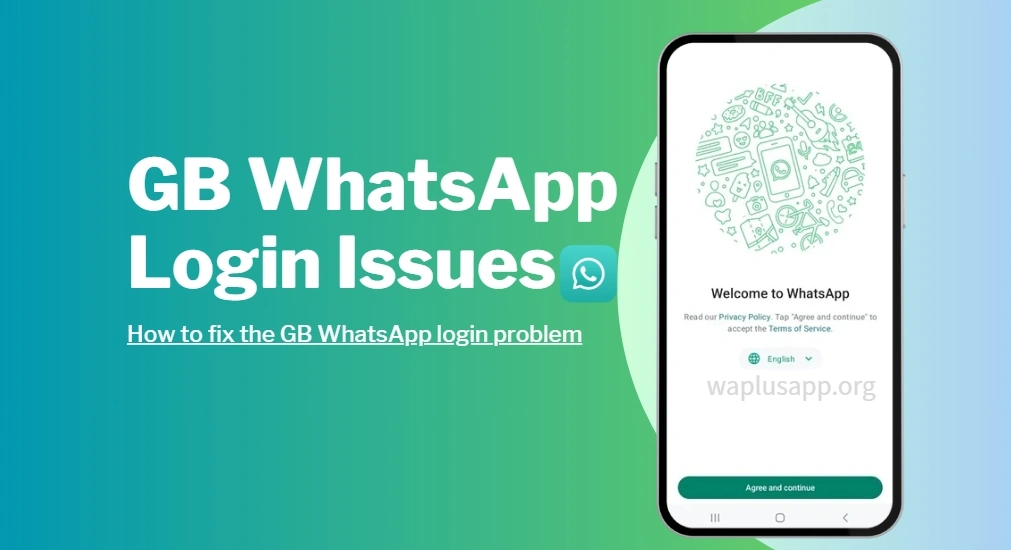GB WhatsApp Login Issues: Easy Solutions to Fix Them
GB WhatsApp has gained popularity among users seeking more customization and advanced features compared to the original WhatsApp app. If you’re wondering how to login to GB WhatsApp, or if you’re facing issues accessing your account, this guide is for you. Whether you’re logging in on your mobile device or accessing GB WhatsApp Web on your computer, we’ve got all the information you need for a smooth experience, along with troubleshooting tips to resolve common login issues.
What devices can GB WhatsApp login to?
GB WhatsApp can log in on the following devices:
- Android Smartphones: Works on most Android devices (Android 4.0 and above).
- Android Tablets: Can be installed using the APK, though some tablets might require additional setup.
- Windows PCs/Mac: Access GB WhatsApp Web by scanning the QR code with your phone.
Devices GB WhatsApp Cannot Log Into:
- iOS (iPhone): Not available on the App Store, so it can’t be used on iPhones.
- Windows Phones: Not compatible with GB WhatsApp.
How to Login to GB WhatsApp on Your Mobile Device
To get started, follow these steps to login to GB WhatsApp on your mobile:
- Download the APK File
Since GB WhatsApp isn’t available on Google Play, you’ll need to download the APK file from a reliable source. Ensure that you’re downloading the most recent version to avoid bugs or security vulnerabilities. - Allow Installation from Unknown Sources
By default, Android devices block the installation of apps from sources other than the Play Store. To install GB WhatsApp, go to your device’s Settings > Security > Install from Unknown Sources and enable it. - Install GB WhatsApp
Once you’ve downloaded the APK file, open it and follow the on-screen instructions to install GB WhatsApp on your device. - Verify Your Phone Number
Launch the app and enter your phone number. A verification code will be sent to your number via SMS. Enter the code into the app to verify your account. - Set Up Your Profile
After the verification, you can set up your profile by adding a photo and entering your name. Once done, you’ll be ready to use GB WhatsApp and enjoy all the added features it offers.
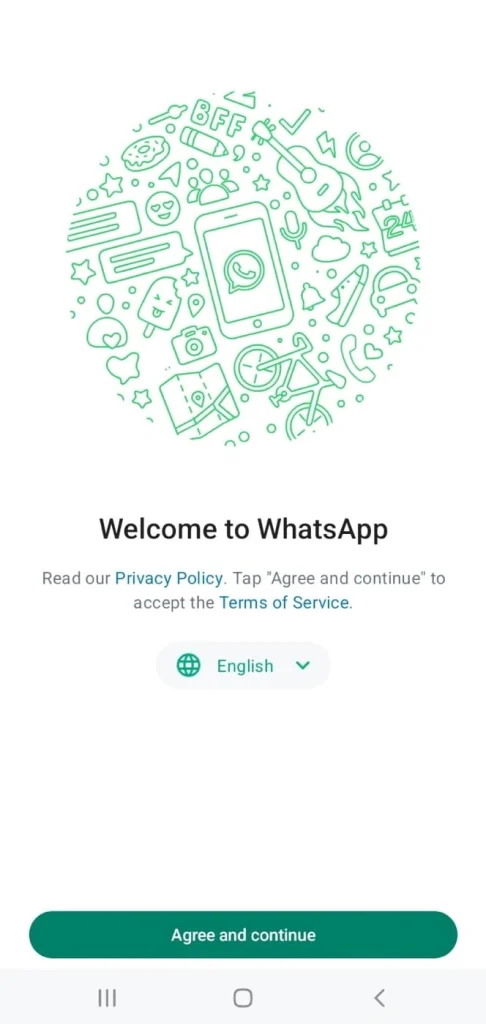
How to Login to GB WhatsApp Web
Now, let’s talk about GB WhatsApp Web. This feature lets you use GB WhatsApp on your computer, allowing you to send messages, view media, and more directly from your web browser. Here’s how to access GB WhatsApp Web:
- Open GB WhatsApp Web
On your computer, go to the official GB WhatsApp Web page. Be sure to visit a legitimate website to avoid security risks. The screen will display a QR code. - Scan the QR Code
Open GB WhatsApp on your phone. Tap the three dots in the top-right corner to open the menu and select WhatsApp Web. Then, scan the QR code that appears on your computer screen. - Start Using GB WhatsApp Web
Once the QR code is scanned, your chats will automatically sync. You can now send and receive messages, view photos, and use all the features available on the mobile app, but on your desktop.
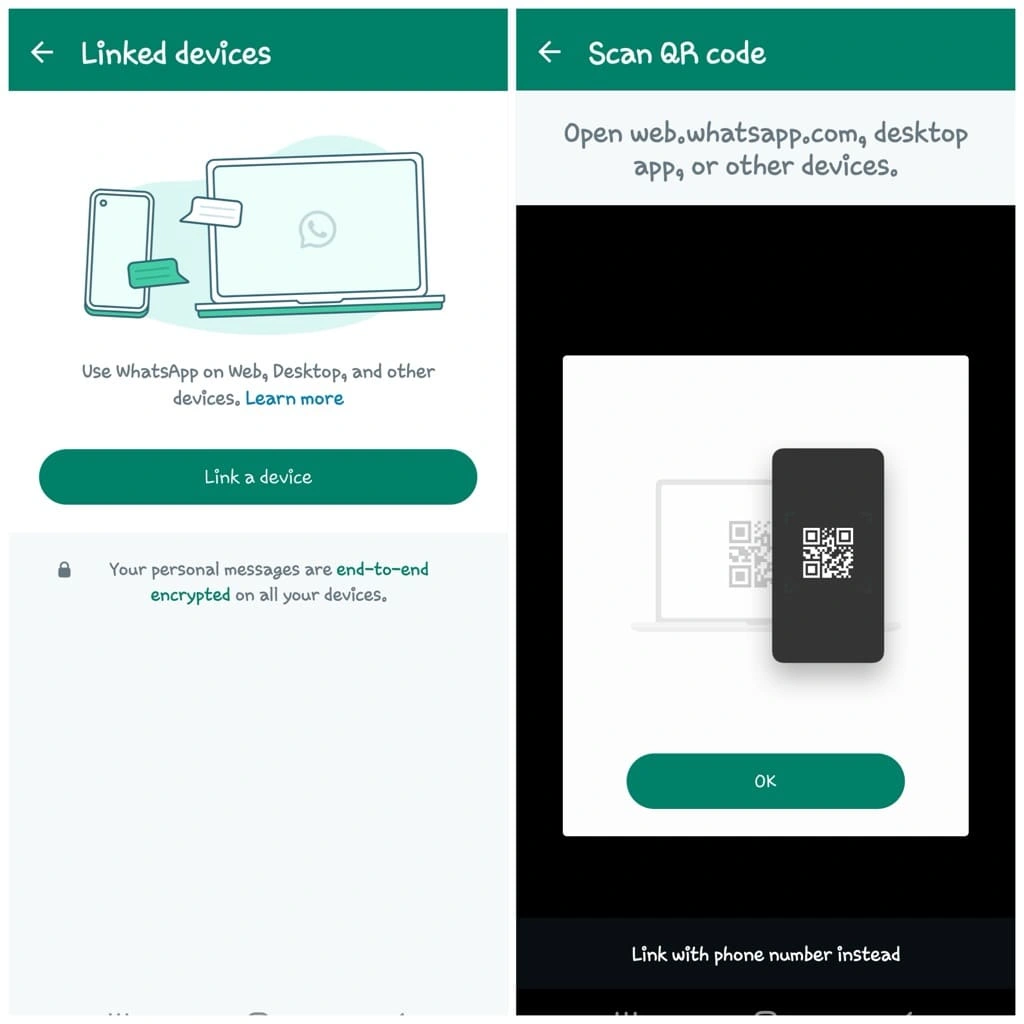
Troubleshooting Common GB WhatsApp Login Issues
Even though GB WhatsApp offers exciting features, some users encounter login issues or face problems with the app’s performance. Here are some common problems and tips to troubleshoot them:
1. Problem: Verification Code Not Received
If you don’t receive the verification code while trying to login to GB WhatsApp, it could be due to several reasons:
- Poor Internet Connection: Ensure that your internet connection is stable.
- Incorrect Phone Number: Double-check that you’ve entered the correct phone number.
- Blocked Number: If you’ve recently been using a different WhatsApp mod or violated WhatsApp’s terms, your number may be temporarily blocked from registering with GB WhatsApp.
Solution: If the code doesn’t arrive, try requesting it again. If you’re still having issues, wait a few hours before trying again.
2. Problem: GB WhatsApp Crashes After Login
Another common issue is that the app crashes after you try to log in. This could be due to an outdated version or a conflict with your device’s settings.
Solution:
- Update the App: Ensure you have the latest version of GB WhatsApp installed. Visit a reliable third-party site to download the latest APK.
- Clear Cache: Go to Settings > Apps > GB WhatsApp and tap Clear Cache. This can help resolve minor glitches.
3. Problem: Login Fails Even After Correct Phone Number
If you’re entering the correct phone number but GB WhatsApp refuses to log in, the issue might be with the app or your phone’s settings.
Solution:
- Reinstall the App: Uninstall GB WhatsApp and reinstall it. Sometimes, a fresh installation can fix login errors.
- Check for System Updates: Ensure that your phone’s operating system is up to date. Running outdated software can cause compatibility issues with the app.
4. Problem: WhatsApp Status and Chats Not Syncing
Some users report that their chats or WhatsApp statuses aren’t appearing properly after logging into GB WhatsApp.
Solution:
- Check Internet Connection: A poor or unstable internet connection may prevent chats from syncing correctly.
- Backup and Restore: Try restoring your chat backup if syncing issues persist. This can often resolve issues with missing messages or media.
Can GB WhatsApp Login Two Accounts at The Same Time?
Yes, GB WhatsApp allows you to log in to two accounts at the same time on the same device. This is one of the features that sets it apart from the official WhatsApp app.Here’s how you can use two WhatsApp accounts on the same device with GB WhatsApp:
How to Use Two Accounts on GB WhatsApp
- Install GB WhatsApp: First, install GB WhatsApp on your Android device.
- Add Your First Account: After installation, set up your primary WhatsApp account by verifying your phone number.
- Add Your Second Account:
- Open GB WhatsApp, tap the three-dot menu in the top-right corner, and select “Add Account”.
- You can now log in with a second phone number, just like you did with the first one.
- Switch Between Accounts: You can easily switch between the two accounts within the app without needing to log out.
This feature is especially useful if you want to keep personal and work WhatsApp accounts separate on the same device.
Conclusion
Logging into GB WhatsApp is easy once you’ve followed the right steps. However, if you run into any issues while logging in, the troubleshooting tips provided should help you resolve them. GB WhatsApp is a powerful tool that enhances your messaging experience, but it’s important to use it safely and responsibly.
By following the proper installation steps and being mindful of potential issues, you can enjoy all the features GB WhatsApp has to offer while keeping your account secure.