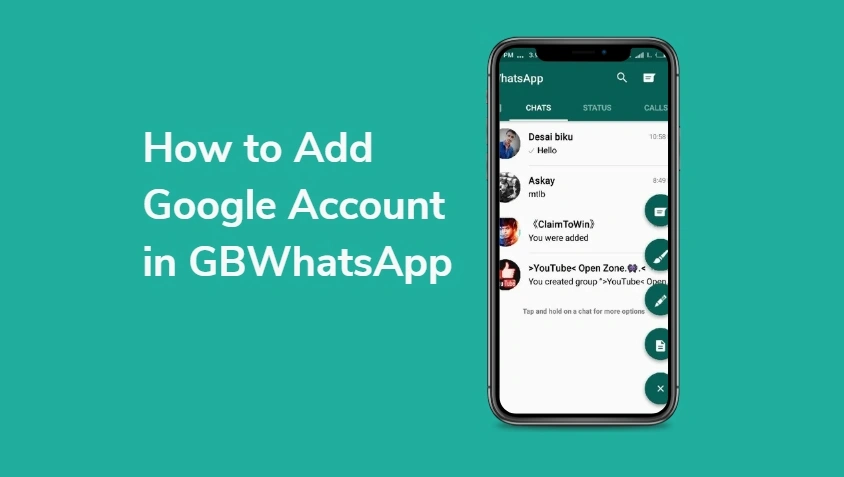How to Add Google Account in GBWhatsApp (Workarounds & Alternatives)
GBWhatsApp is a widely used unofficial variant of WhatsApp that provides additional features not available in the original app. These include customizable themes, advanced privacy settings, message scheduling, and various other enhancements.However, one major limitation of GBWhatsApp is its inability to directly connect with your Google account for features such as cloud backups. In this article, we’ll explore how to add a Google account to GBWhatsApp—either through manual workarounds or alternative solutions—so you can keep your chats and contacts safe.
Why GBWhatsApp Doesn’t Support Google Integration
Unlike the official WhatsApp, GBWhatsApp is not supported or recognized by Google services. As a result, it cannot authenticate with your Google account to access services like Google Drive. This means that automatic cloud backup and restore options found in the original app are not available in GBWhatsApp by default.
However, there are still ways to manually link your data with your Google account to protect your chat history and contact list.
Method 1: Sync Google Contacts to GBWhatsApp
One way to “link” your Google account is by syncing your contacts so they appear correctly within GBWhatsApp. Here’s how to do it:
- Go to your phone’s Settings.
- Navigate to Accounts > Google.
- Select your Google account.
- Enable “Contacts” sync.
Once your Google contacts are synced to your device, open GBWhatsApp:
- Tap on the New Chat icon.
- Tap the three-dot menu at the top-right corner.
- Select Refresh.
This will update your contact list in GBWhatsApp to reflect the synced contacts from your Google account.
Method 2: Manual Backup to Google Drive
Although GBWhatsApp does not support automatic Google Drive backups, you can manually upload your chat backup files to Google Drive.
Steps:
- Open GBWhatsApp > Settings > Chats > Chat Backup.
- Tap “BACK UP” to generate a local backup.
- Use a file manager to navigate to: swift
/GBWhatsApp/Databases/ - Locate the backup file (e.g.,
msgstore.db.crypt14). - Open Google Drive or use the web version.
- Upload the backup file to your Google Drive account.
While this does not allow automatic restores, it provides a secure way to store your chats in the cloud.
Method 3: Migrate GBWhatsApp Data to Official WhatsApp
If your main goal is to back up your chats using Google Drive, you can transfer your GBWhatsApp data to the official WhatsApp app. Here’s how:
Step-by-Step:
- Back up your chats in GBWhatsApp (as explained above).
- Install the official WhatsApp but do not open it yet.
- Navigate to the GBWhatsApp folder and copy the backup file.
- Paste it into this directory: swift
/WhatsApp/Databases/ - Open WhatsApp and verify your number.
- Tap “Restore” when prompted.
- Go to Settings > Chats > Chat Backup and back up to Google Drive.
This allows you to store your chat history with your Google account via the official WhatsApp.
Alternative Solutions: Use Backup Apps
You can also use third-party apps like AirDroid or Titanium Backup to back up your GBWhatsApp data and upload it to Google Drive. These apps can automate the backup process and give you better control over your data.
Final Thoughts
While you can’t directly add a Google account in GBWhatsApp like you can in the official WhatsApp, there are reliable workarounds for syncing contacts and backing up your data. By using manual backups, file managers, and the official WhatsApp app, you can still protect your chat history and maintain some level of integration with your Google account.
Note: GBWhatsApp is a third-party app and may violate WhatsApp’s terms of service. Use it at your own risk, and always keep your data backed up.